If you want to check PHP version of your WordPress website, this article may be helpful for you. You can check your PHP details from the Cpanel. However, you can also view the PHP version, memory limit, and some other information from your WordPress dashboard as well.
There is a Site Health option in your WordPress dashboard. You can view your site configuration, performance, and some other information from Site Health.
Let’s understand how you can view the PHP version of your WordPress Website.
Steps To Check PHP Version from WordPress
First, log in to the dashboard of your website. Hover on Tools, which is available on the left sidebar. When you will hover on Tools, the Site Health option will appear.
You just click on Site Health. Now you will be redirected to the site health page. Here you will have two tabs – Status and Info. Now you need to click on the Info tab.
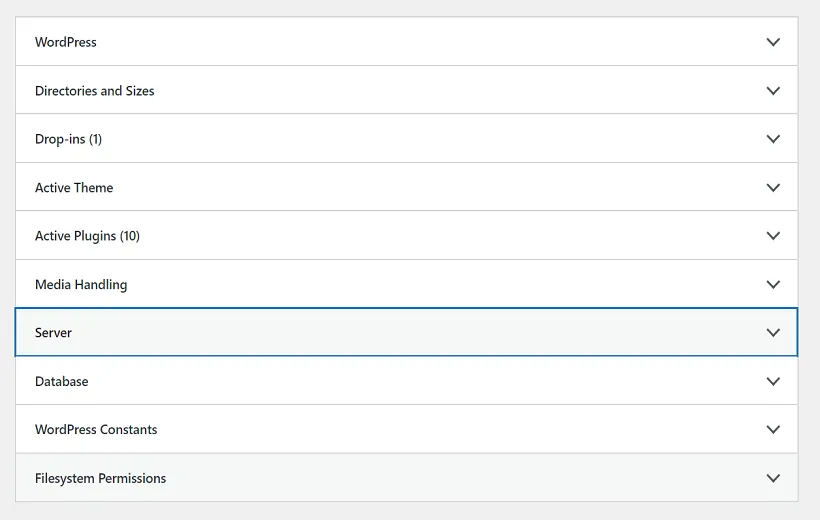
After this, you will have a list of information like the above sample page. Now you click on the drop-down arrow of the server. And information related to your server setup will appear.
Where you will have a PHP version of your website along with some other information. As you can see in the below sample reference page.
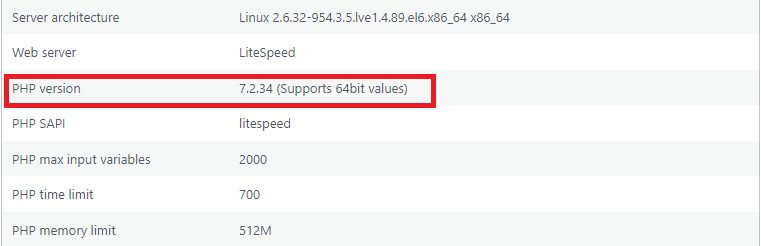
In this way, you can check PHP version of your WordPress website from the dashboard. It is important, that you know about the PHP version of your website.