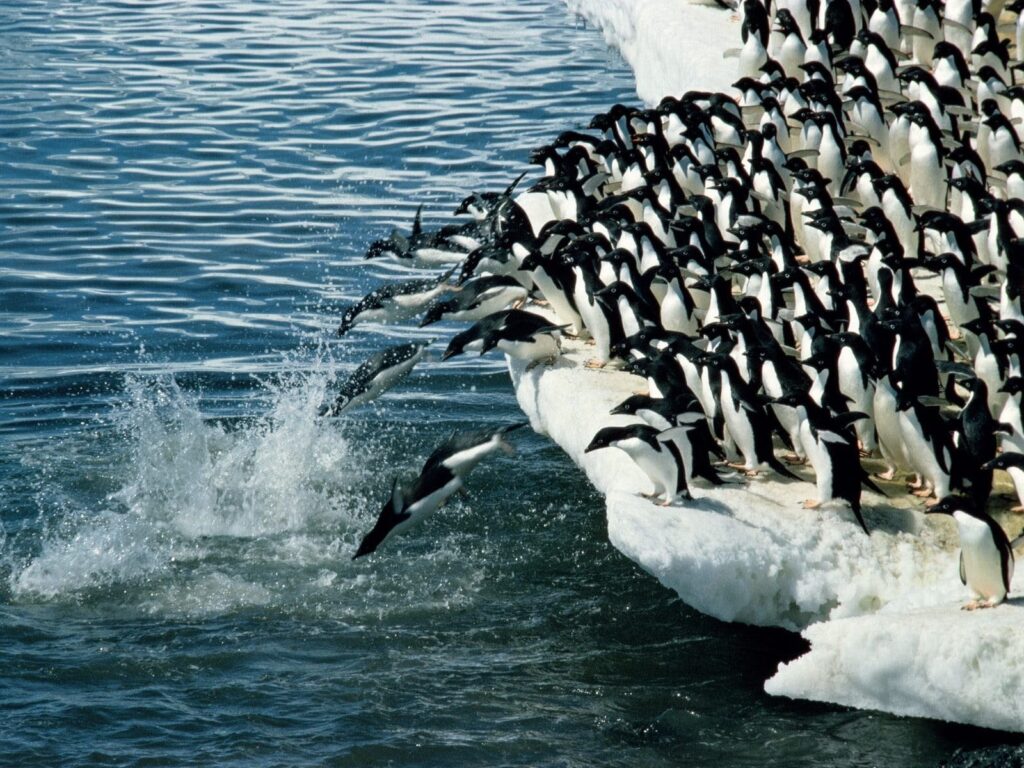
Migrating WordPress website does not need to be hard…
Migrating a WordPress website to a new host should be fairly easy. It’s a straightforward process, but complications are common, so you need to be prepared to deal with them. The first thing to do is to study the WordPress Codex, chapter dedicated to migration to a new server. But before you go through with the move, be sure to double-check everything and prepare for possible issues.
5 Expert Tips for Migrating a WordPress Website: How to Prevent Trouble
Backup all important files (and the database)
Do not forget that files and data aren’t the same things for a WordPress website. Again, you can rely on the WordPress Codex to learn how to back up a WP database smoothly. However, to keep your files safe, you should do one of the following:
-
Use specialized software – Migrating WordPress Website
Like WinSCP to synch your website with your PC and have a mirror copy of it. This will allow the files to be stored both on the server and your hard drive.
Double-check that you have the most recent copies of all website files on your computer before migration.
Use programs to copy files directly to your computer prior to migrating a WordPress blog. You’ll need to use FTP clients for that, WPBeginner has a good list.
-
Research compatibility of your new server – Migrating WordPress Website
Not all of your plugins or themes might be supported by your new hosting service, so be sure to inquire about compatibility in advance. This will be most important when you are looking for a host to support multiple WordPress sites. In this case, you’ll need to be sure that all of your original configurations can be preserved, lest your entire migration become a convoluted mess.
You should be able to avoid the majority of trouble if the host offers help during migration. However, back up your websites just in case, as even experienced professionals aren’t perfect and might lose some important data or files in transition.
-
Update strings in your MySQL database – Migrating WordPress Website
When migrating a WordPress website to a new server, it’s essential that you find and replace outdated strings in SQL dumps to ensure the new website’s security. You can do this by accessing MySQL database directly, then finding and replacing relevant strings by hand.
If you aren’t confident in yourself enough yet to openly work with SQL databases, use one of the many WordPress migration tools, like WP Migrate Pro.
-
Double-check the current website – Migrating WordPress Website
Unless you’ve built and maintained the website yourself and are now 100% confident in its perfect condition, go over the code carefully. Any issue that isn’t apparent now that your website is running might cause serious problems when you try to migrate.
While you are at it, limit the number of plugins the website has as well as clean out your cache. It will be best to renew some add-ons when you are ‘settled’ on your new server. Not only will this reduce the risk of problems while migrating a WordPress website. This will also help prevent compatibility issues and subsequent website crashes.
-
Create a personal simulation of WordPress migration – Migrating WordPress Website
To ensure that your WordPress migration to a new server goes as smoothly as possible, simulate it before you start. You can’t really have a ‘test drive’ unless you have a few websites and can pull one of them down without losing any relevant traffic.
Therefore, you should go over every step on paper to ensure you know exactly what to do and when. You can use a variety of tools to help you. For example, design a project plan in Trello or develop a ‘mind map’ that will include all steps with sub-lists of possible issues/solutions under each.
The point is to get as prepared as you can be so you don’t waste hours and possibly lose important data when you actually start migrating your WordPress website.